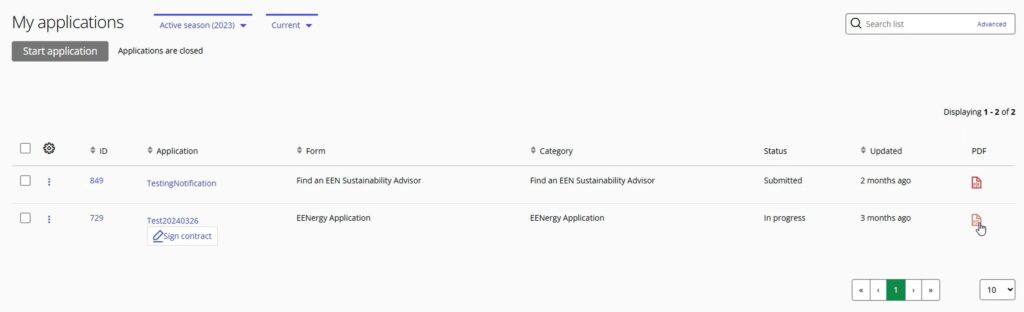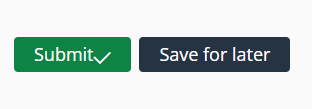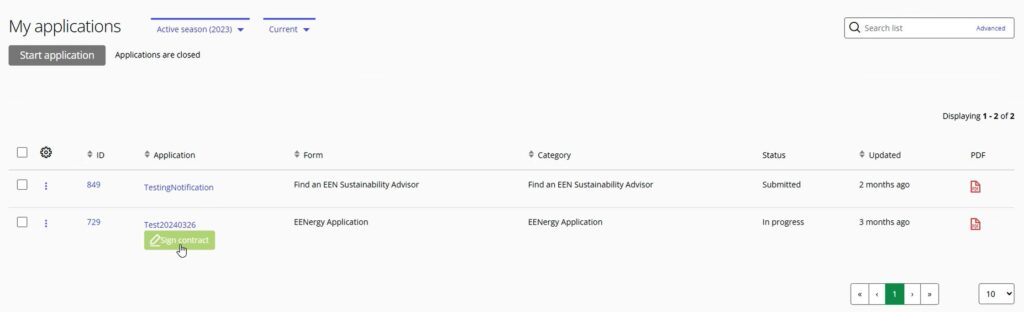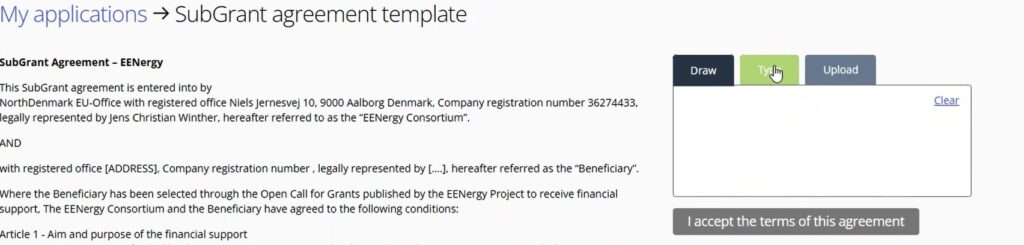Step 2: Adding the reporting protocol as annex B to your contract
Here you will need to download Annex B here
Upload it by pressing the upload function for Annex B
Step 3: Adding the Signature page as Annex C to your contract
Download the Form for Annex C here
The signature page must be filled out and signed by the person legally allowed to represent the beneficiary
Scan the page and save it as a .pdf
Upload it by pressing the upload function for Annex C
Step 4: Adding the Financial Identification Form as Annex D to your contract
Download the form for Annex D here
The Bank account listed in the financial Identification form must be the official bank account of the beneficiary. This must be proven by providing a print or screendump of a bankstatement showing that the account number is associated with the company name receiving the grant – this must be uploaded as Annex G (see step 6 below). Please note that the bank statement in Annex G has to confirm all the information in the financial identification form under ‘ACCOUNT NAME’, ‘ACCOUNT NUMBER/IBAN’ and ‘BANK NAME’.
Bank account number presented in Annex D must be identical with Annex G.
All payment eligible for the projects most be done from the indicated account in Annex D & G.
Fill in, print and sign the form – Scan filled in form and save it as a .pdf
Upload it by pressing the upload function for Annex D.
Step 5: Adding a before picture for actions as Annex F
Here you will need to upload an image of the site, at which the action will be implemented. The picture will be used to showcase your contract on the EENergy website – Here we are obliged to describe all actions funded by the EENergy project. For investment actions, please chose a photo that will be able to showcase a “before” and “after” implementation scenario. For other actions, you can chose to upload a photo of your company showcasing your logo or a picture of the team, that will be given a training, participate in a workshop, etc.
The picture needs to be a .png or .jpeg format with the minimum dimensions being 600×800 pixels and minimum size 1MB.
Upload it by pressing the upload function for Annex F
Step 6: Adding Bank Statement confirming the Link to Beneficiary as Annex G
Here you have to upload a document, screendump or the like, showing that the account number is associated with the company name receiving the grant –As defined in Annex D.
Please note that the bank statement in Annex G has to confirm all the information in the financial identification form in Annex D under ‘ACCOUNT NAME’, ‘ACCOUNT NUMBER/IBAN’ and ‘BANK NAME’
Upload it by pressing the upload function for Annex G
Step 7: Finishing the annexes
After having uploaded all annexes press the “Submit” option. You can also chose the “Save for later” option, if you want to continue the proces later.